Character display renderer
The character display renderer is a simple renderer that displays the menu items on a character display. It is a good choice if you are using a character display with your project.
The renderer supports the following features:
Displaying menu items on a character display
Truncating long menu items
Highlighting the selected menu item
Customizing the cursor character
Customizing the up and down arrow characters
Disabling the cursor and/or arrows
The renderer is easy to use and provides a number of options for customizing the display.
How to use the character display renderer
To use the character display renderer, you need to create an instance of the CharacterDisplayRenderer class and pass it
to the LcdMenu class when you create it. Here is an example:
#include <LcdMenu.h>
#include <display/LiquidCrystal_I2CAdapter.h>
#include <renderer/CharacterDisplayRenderer.h>
LiquidCrystal_I2C lcd(0x27, LCD_COLS, LCD_ROWS);
LiquidCrystal_I2CAdapter lcdAdater(&lcd);
CharacterDisplayRenderer renderer(&lcdAdater, LCD_COLS, LCD_ROWS);
LcdMenu menu(renderer);
#include <LcdMenu.h>
#include <display/LiquidCrystalAdapter.h>
#include <renderer/CharacterDisplayRenderer.h>
LiquidCrystal lcd(12, 11, 5, 4, 3, 2);
LiquidCrystalAdapter lcdAdapter(&lcd, LCD_COLS, LCD_ROWS);
CharacterDisplayRenderer renderer(&lcdAdapter, LCD_COLS, LCD_ROWS);
LcdMenu menu(renderer);
#include <LcdMenu.h>
#include <display/SSD1803A_I2CAdapter.h>
#include <renderer/CharacterDisplayRenderer.h>
SSD1803A_I2C lcd(0x3D);
SSD1803A_I2CAdapter lcdAdapter(&lcd);
CharacterDisplayRenderer renderer(&lcdAdapter, 20, 4);
LcdMenu menu(renderer);
Don’t forget to replace LCD_COLS and LCD_ROWS with the number of columns and rows on your display.
After you have created the renderer, you then have to call the begin() method on the renderer to initialize it.
void setup() {
renderer.begin();
}
void setup() {
renderer.begin();
}
void setup() {
lcd.begin(DOGM204);
renderer.begin();
}
Customizing the character display renderer
The character display renderer provides a number of options for customizing the display. You can set the following options:
The cursor characters (normal and editing)
The up and down arrow characters
Whether to display the cursor and/or arrows
Here is an example of how to customize the renderer:
Use custom cursor characters
You can set custom cursor characters to use when rendering the selected menu item.
CharacterDisplayRenderer renderer(
new LiquidCrystal_I2CAdapter(&lcd),
LCD_COLS,
LCD_ROWS,
0xA5, // cursorChar
0x5F // editCursorChar
);
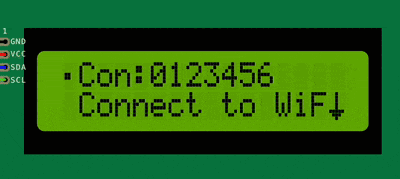
Note
Please refer to the datasheet of your display to find the character codes for the custom cursor characters.
Hide the arrows only
You may want to hide the up and down arrows if you don’t need them or want more space for rendering the menu items.
Set the up and down arrow characters to NULL to hide them.
CharacterDisplayRenderer renderer(
&lcdAdapter,
LCD_COLS,
LCD_ROWS,
0x7E, // cursorChar
0x7F, // editCursorChar
NULL, // upArrow
NULL // downArrow
);
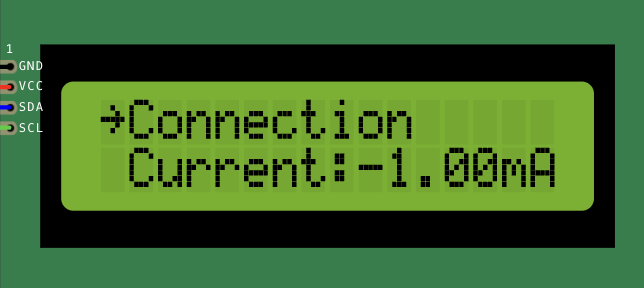
Hide the cursor only
Set the cursor characters to 0 to hide the cursor.
CharacterDisplayRenderer renderer(
&lcdAdapter,
LCD_COLS,
LCD_ROWS,
0, // cursorChar
0 // editCursorChar
);
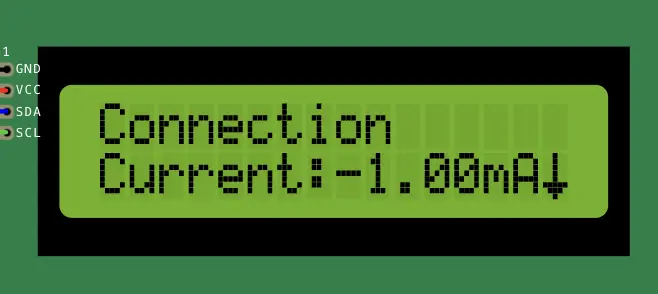
Hide both the cursor and arrows
CharacterDisplayRenderer renderer(
&lcdAdapter,
LCD_COLS,
LCD_ROWS,
0, // cursorChar
0, // editCursorChar
NULL, // upArrow
NULL // downArrow
);
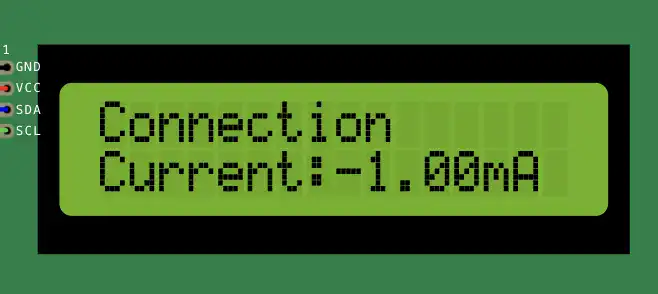
If these options are not enough for you, you can always create your own custom renderer by subclassing the CharacterDisplayRenderer class.
Here is basic example of how to create a custom renderer:
class MyCustomRenderer : public CharacterDisplayRenderer {
public:
MyCustomRenderer(CharacterDisplayInterface *display, uint8_t cols, uint8_t rows)
: CharacterDisplayRenderer(display, cols, rows) {
}
void drawItem(const char* text, const char * value) override {
// Custom rendering code here
//
// You can append a cursor character to the text if the item is selected etc.
}
};
Find more information about the character display renderer in the API reference.


